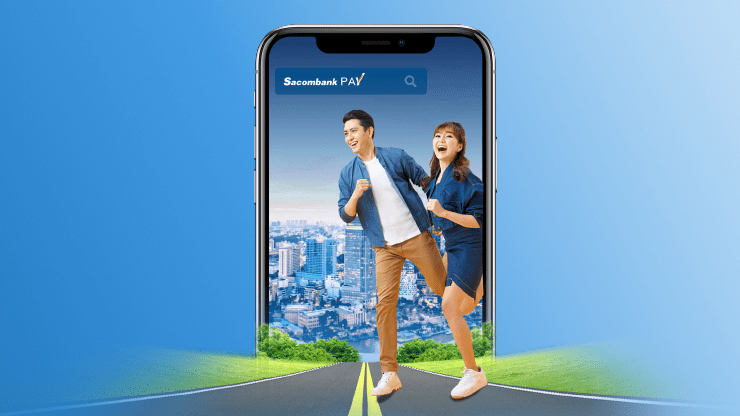Khách hàng:
Personal
Tìm kiếm
-
Personal
-
Corporate
Accounts
Digital Banking
Accounts and Services
Digital Banking
Corporate Cards
Credit
Term Deposits
Trade Finance and International Payment
Cash Flow Management
Supply Chain Financing
Solutions to hedge market risks
Samsung Pay


Samsung Pay
Exclusively for Samsung mobile devices, fast payment with just 1 tap!
Outstanding features
Fast
Just tap to pay
Globally
Accepted at many merchants
Secure
Safe transactions
Utilities
Introduction
• Samsung Pay helps cardholders make payments directly on Samsung mobile devices (Samsung smartphone and Galaxy Watch) without using any physical card.
• Experience by adding your Sacombank Visa/Mastercard credit/debit card.
Instructions for adding SACOMBANK card to Samsung wallet
Note:
• A Samsung mobile device can register up to 10 cards.
• 01 card is allowed to be registered on multiple Samsung mobile devices.
• Use a Samsung mobile device with Android OS 4.5 or higher and NFC feature.
Reference information
See detailed information about Samsung Pay here:
• How to activate Samsung Pay
• Payment instructions
• List of supported devices
And further information.
Related products
chevron_left
chevron_right