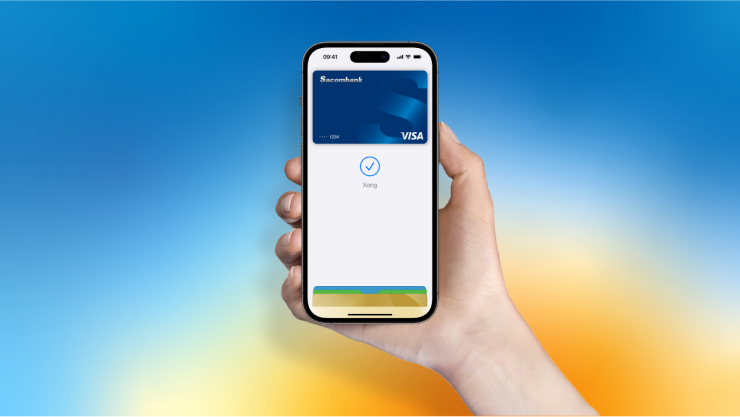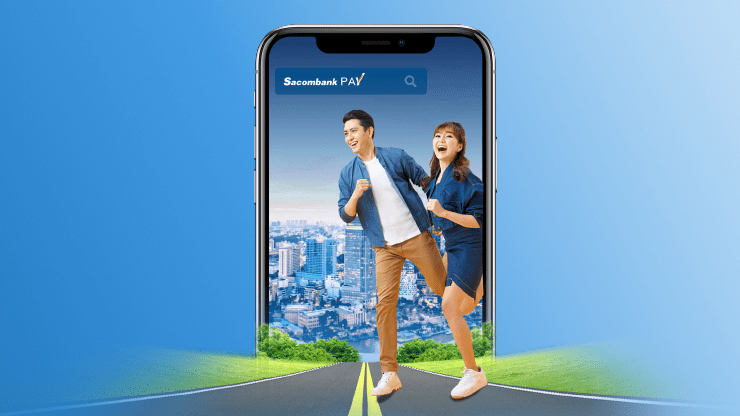- Paying with Apple Pay is easy and fast. Easier than paying in cash or card.
- Apple Pay uses the security features built into your Apple device, including Face ID and Touch ID — which are designed so only you can authorize payments.
A. Add your card. Just like that.
Step 1: Tap “Apple Pay" button at home page, choose ‘’Continue’’.
Step 2: Swipe right to select card and Tap “Add to Apple Wallet".
Step 3: Follow the instructions to complete Apple Pay setup.
Step 1: Open Apple Wallet. Tap ‘+’ icon on top right to get started.
Step 2: Scan card by positioning it in the frame, and follow the on-screen instructions.
Step 3: Make SACOMBANK Card the default card and you are ready to use Apple Pay.
3. On Apple Watch
Open Apple Wallet on Apple Watch, then touch “Add Card” to get start.
4. On iPad or Mac
Open “Setting” and select “Wallet & Apple Pay” to get start.
B. Paying is easy with Apple Pay
1. Pay on an iPhone with Face ID:
View how-to video
2. Pay on an iPhone with Touch ID:
View how-to video
3. Pay on an Apple Watch

Double-click the side button then hold your Apple Watch near the reader to finish your purchase.
4. Pay online or via application
Just look for at checkout online or in your favorite apps. Tap the Apple Pay button, confirm your billing and shipping information, then authenticate with Face ID, Touch ID, or your passcode.
C. Use it at your favourite shops
Just look for Apple Pay mark or the contactless symbol at checkout, then follow the steps to pay.
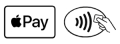
Requires iPhone 6 or later with iOS 12.5.2 or later. Available on Apple Watch Series 4 or later with watchOS 9 or later. Apple Watch must be paired with an iPhone 8 or later. Features are subject to change. For more information, see https://www.apple.com/vn/ios/feature-availability/#apple-wallet-apple-pay.
Frequently asked questions (FAQs)
Please click here
- User guide: click here.
- T&C: click here.
- Debit card application and add to Apple Pay guide: click here.
Card Registration
- Contact Center
- Hotline 24/7: 1800 585888 or (028) 3526 6060
- Email: ask@sacombank.com
- SACOMBANK Branches/Transaction Office
Related products